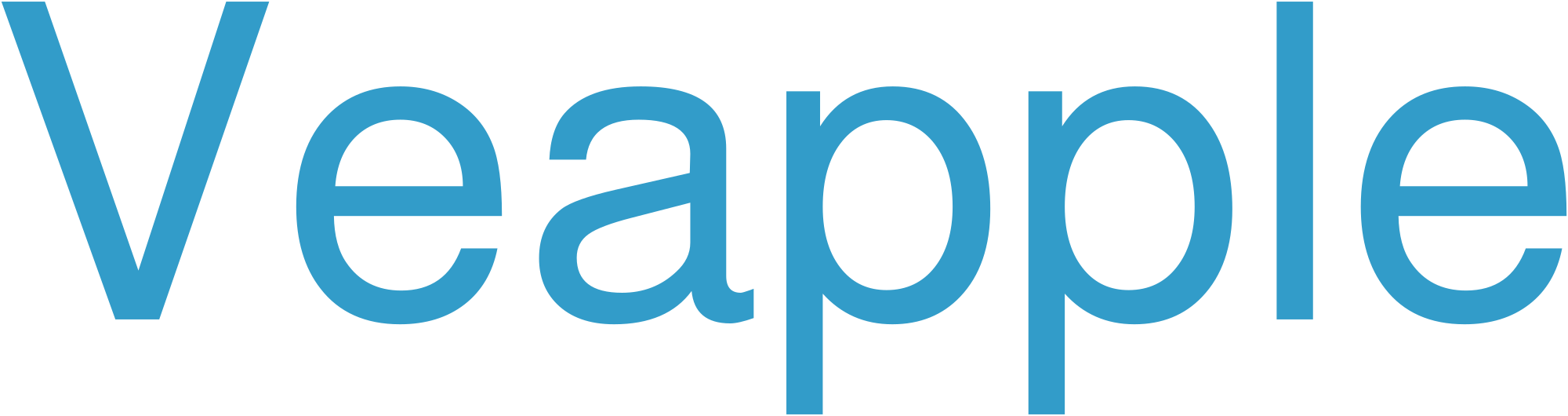Android Auto is a highly convenient tool that allows you to access your favorite apps and services on your car’s display while keeping your eyes on the road. One of the most useful apps that can be accessed through Android Auto is Google Maps.
With Google Maps integrated into your car’s dashboard, you can easily navigate to your destination, find nearby points of interest, and get real-time traffic updates and alerts. This article will provide a comprehensive guide to using Google Maps on Android Auto, ensuring a seamless and safe driving experience.
Getting Started with Android Auto
Before you can use Google Maps on Android Auto, you will need to set it up. Here are the steps:
- Ensure your car is compatible: Check if your car’s infotainment system supports Android Auto.
- Download the Android Auto app: Install the Android Auto app from the Google Play Store on your compatible smartphone.
- Connect your phone to your car: Use a USB cable to connect your phone to your car’s USB port. Follow the on-screen instructions to complete the setup.
Using Google Maps on Android Auto
Once you have set up Android Auto, you can access Google Maps using the following steps:
- Launch Android Auto: Start Android Auto by tapping its icon on your car’s infotainment screen.
- Open Google Maps: Tap the Google Maps icon on the Android Auto home screen.
Navigating with Google Maps
Here’s how to navigate to a destination using Google Maps on Android Auto:
- Enter your destination: Use the search bar to enter your destination address, business name, or point of interest.
- Start navigation: Tap the "Start" button to initiate navigation.
- Follow the directions: Google Maps will provide turn-by-turn directions and real-time traffic updates to guide you to your destination.
Exploring Nearby Points of Interest
Google Maps can help you discover nearby points of interest, such as restaurants, gas stations, and attractions. To explore nearby destinations:
- Open the Explore tab: Tap the "Explore" tab in the Google Maps menu.
- Search for nearby places: Use the search bar to find specific types of places or browse categories like "Food & Drink" or "Things to Do."
- Get details and directions: Tap on a point of interest to view its details, including contact information, reviews, and directions.
Managing Traffic Updates and Alerts
Google Maps provides real-time traffic updates and alerts to help you avoid delays and make informed driving decisions.
- View traffic conditions: The Google Maps map display shows real-time traffic conditions using color-coded lines.
- Get traffic alerts: Google Maps will notify you of upcoming traffic congestion or incidents that may impact your route.
- Adjust your route: If necessary, you can adjust your route based on traffic updates to avoid delays.
Additional Features of Google Maps on Android Auto
In addition to navigation and point of interest exploration, Google Maps on Android Auto offers several other useful features:
- Voice control: Use voice commands to control Google Maps and access features without taking your hands off the wheel.
- Live View: Get interactive turn-by-turn directions overlaid on a real-time camera view of your surroundings.
- Speed limit alerts: Receive alerts when you exceed the speed limit on certain roads.
- Parking assistance: Find parking options near your destination and get directions to the nearest parking lot.
Frequently Asked Questions (FAQ)
Q: Can I use Google Maps on Android Auto offline?
A: Yes, you can download maps for offline use. Go to Google Maps on your phone, select "Offline maps," and download the desired area.
Q: How do I update Google Maps on Android Auto?
A: Google Maps updates automatically when you connect your phone to your car and have an active internet connection.
Q: Can I use multiple profiles on Google Maps on Android Auto?
A: Yes, if your car’s infotainment system supports multiple profiles, you can create and switch between user profiles on Google Maps.
Q: What if I encounter issues using Google Maps on Android Auto?
A: If you experience any difficulties, try restarting your car’s infotainment system and your phone. You can also check for updates or contact Google support.
Reference: Android Auto Help Center
Google Assistant with Android Auto
Google Assistant is now integrated with Android Auto, providing a voice-controlled experience that allows you to safely interact with your smartphone while driving. With hands-free navigation, music control, and communication features, Google Assistant makes your commute more convenient and efficient.
- Voice Navigation: Simply say "Hey Google" to access Google Assistant and ask for directions. The Assistant will provide turn-by-turn navigation and real-time traffic updates.
- Music Control: Control your music playback with voice commands. Say "Play my playlist" or "Skip this song" to change tracks, adjust volume, or access your favorite music apps.
- Communication: Stay connected while driving. Use Google Assistant to make phone calls, send messages, or reply to notifications hands-free.
- Convenience Features: Google Assistant can also assist with other tasks, such as checking the weather, setting reminders, finding nearby amenities, or accessing your calendar.
By integrating Google Assistant with Android Auto, Google provides a seamless and safe way for drivers to interact with their smartphones and enhance their driving experience.
Android Auto Not Connecting to Google Maps
When Android Auto fails to connect to Google Maps, several factors could be at play:
- Bluetooth Connectivity: Verify that Bluetooth is enabled on both your Android device and vehicle, and that they are paired.
- USB Cable: Ensure the USB cable used is in good condition and properly connected to both devices.
- Google Maps Updates: Check if there are any pending updates for Google Maps. Install any available updates.
- Android Auto App Issues: Update or reinstall the Android Auto app.
- Compatibility Issues: Confirm that your Android device and vehicle are compatible with Android Auto.
- In-Vehicle System: Restart your vehicle’s infotainment system.
- Clear Cache and Data: Clear the cache and data for both the Android Auto app and Google Maps.
- Contact Support: If all else fails, contact Google’s support team for further assistance.
Android Auto Not Working with Google
When Android Auto is not working with Google, there are several potential causes and solutions:
- Check Compatibility: Ensure that your Android device and car are compatible with Android Auto.
- Update Software: Make sure both your Android device and car’s infotainment system are running the latest software updates.
- Restart Device and Car: Restart both your Android device and the car’s infotainment system by turning them off and back on.
- Clear Cache: Clear the cache of the Android Auto app on your device.
- Revoke and Regrant Permissions: Revoke the necessary permissions for Android Auto on your device and then grant them again.
- Check USB Cable and Port: Use a high-quality USB cable and ensure it is securely connected to both your device and car.
- Disable Battery Optimization: Turn off battery optimization for Android Auto in your device’s settings.
- Contact Support: If none of the above steps resolve the issue, contact Google or your car manufacturer for assistance.
Android Auto on Google Pixel
Android Auto is an app that allows drivers to access their favorite apps and services while driving, all without having to take their hands off the wheel. With Google Pixel, Android Auto is fully integrated, making it even easier to use.
- Seamless integration: Android Auto is built into Google Pixel, so there’s no need to download or install a separate app.
- Easy access: Just plug your Pixel into your car’s USB port and you’re ready to go.
- Customizable interface: You can personalize Android Auto to show the information and apps that are most important to you.
- Hands-free control: Use voice commands to control Android Auto, so you can keep your eyes on the road.
- Safe and convenient: Android Auto is designed to minimize distractions, so you can stay focused on driving.
Android Auto on Google Samsung
Android Auto is a mobile app developed by Google that brings the Android experience to your car. It allows you to control your phone’s navigation, music, and messaging from the car’s dashboard or steering wheel controls while keeping your hands on the wheel and your eyes on the road.
Key Features:
- Seamless integration with Google Assistant
- Voice control for navigation, music, and messaging
- Access to popular apps like Google Maps, Spotify, and WhatsApp
- Enhanced safety features by keeping your focus on driving
Compatibility:
- Compatible with Samsung Galaxy smartphones running Android 10 or later
- Requires a USB cable to connect your phone to your car
- Supports vehicles with built-in Android Auto or third-party aftermarket head units
Android Auto on Google Hyundai
Android Auto is a mobile app that allows drivers to connect their Android phone to their car’s display. With Android Auto, drivers can access their favorite apps, music, and navigation features while on the road. Google Hyundai is a partnership between Google and Hyundai that brings Android Auto to Hyundai vehicles.
Some of the benefits of using Android Auto on Google Hyundai include:
- Voice control: Drivers can use voice commands to control Android Auto, so they can keep their hands on the wheel and their eyes on the road.
- App access: Android Auto gives drivers access to a variety of apps, including navigation, music, messaging, and more.
- Customization: Drivers can customize Android Auto to their liking, so they can have the features they want most at their fingertips.
- Safety: Android Auto is designed to be safe and easy to use, so drivers can stay focused on the road.
To use Android Auto on Google Hyundai, drivers need to have an Android phone running Android 5.0 or later and a Hyundai vehicle that is compatible with Android Auto. Drivers can then download the Android Auto app from the Google Play Store and connect their phone to their car’s USB port.
Android Auto on Google Toyota
Released in 2022, Android Auto on Google Toyota seamlessly integrates your Android smartphone with your Toyota vehicle. By wirelessly connecting your device, you can access a range of features on your car’s dashboard display, enhancing your driving experience with convenience and safety.
Key Features:
- Navigation with Google Maps: Get real-time traffic updates, find alternate routes, and navigate to your destinations with ease.
- Voice Control: Control Android Auto with hands-free voice commands, minimizing distractions while driving.
- Music and Podcasts: Stream your favorite music, podcasts, and audiobooks from compatible apps.
- Messaging and Calls: Send and receive messages, make and receive calls, and use your favorite messaging apps, such as WhatsApp and Telegram.
- Apps Support: Access a wide range of Android Auto-compatible apps, including navigation, music, messaging, and productivity tools.
Android Auto on Google Toyota is designed to enhance your driving experience by providing a familiar and user-friendly interface on your dashboard. It promotes safety by allowing you to keep your eyes on the road while interacting with your smartphone.
Android Auto on Google Honda
Android Auto on Google Honda seamlessly integrates your smartphone with your Honda vehicle, offering enhanced connectivity and convenience. With voice-controlled navigation, hands-free messaging, music streaming, and more, it empowers drivers to stay connected and informed while keeping their focus on the road.
-
Seamless Integration: Connect your Android smartphone via USB and instantly access your favorite apps and content on your Honda’s infotainment system.
-
Voice-Controlled Navigation: Get real-time traffic updates and find the best routes with Google Maps, all controlled through voice commands.
-
Hands-Free Messaging: Safely send and receive text messages or make phone calls without ever touching your phone.
-
Music Streaming: Enjoy your favorite music, podcasts, or audiobooks from various streaming services like Spotify, Pandora, and YouTube Music.
-
Customizations: Personalize your Android Auto experience by customizing the home screen with your preferred apps and widgets.
Android Auto on Google Ford
Android Auto is a convenient and safe way to use your Android phone while driving. With Android Auto on Google Ford vehicles, you can access your favorite apps, make calls, send messages, and control music hands-free.
Key Features:
- Access your phone apps: Use compatible messaging, navigation, music, and podcast apps directly on your Ford’s touchscreen.
- Stay connected: Make hands-free calls, send text messages, and listen to voicemail messages.
- Control music: Use voice commands or the touchscreen to play, pause, skip, and adjust volume.
- Get directions: Navigate to destinations using Google Maps or Waze with real-time traffic updates.
Benefits:
- Safer driving: Keep your eyes on the road and your hands on the wheel while accessing essential phone features.
- Convenience: Access your favorite apps and control them with ease through the integrated interface.
- Seamless integration: Enjoy a seamless connection between your Android phone and your Ford vehicle.