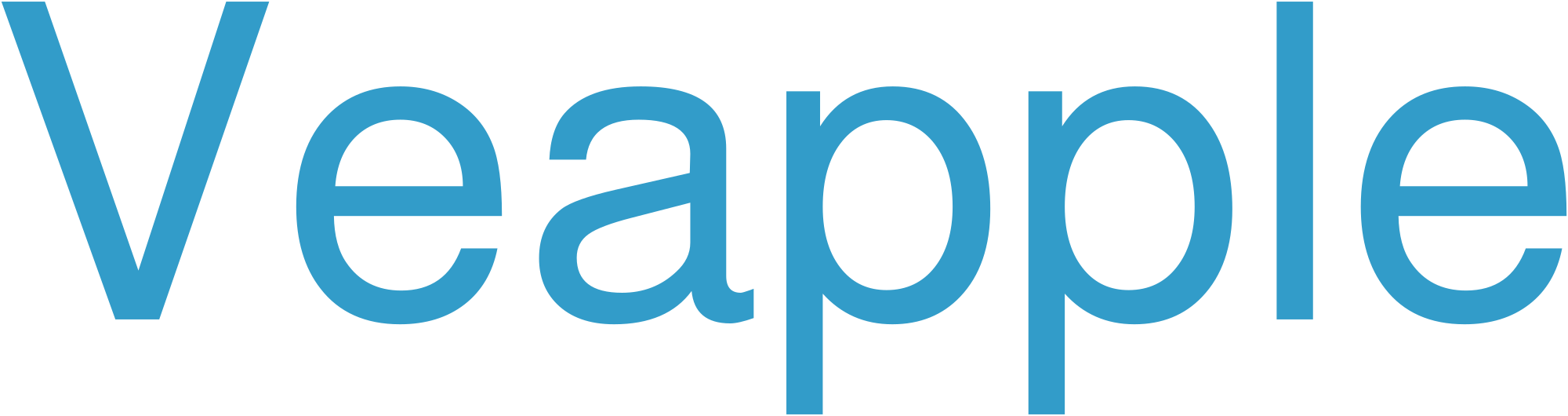History and Evolution
Microsoft Windows has come a long way since its humble beginnings as a graphical user interface (GUI) for MS-DOS. The first version, Windows 1.0, was released in 1985 and offered basic window management capabilities. Over the years, Windows has evolved significantly, introducing new features, improving user experience, and becoming the dominant operating system for personal computers.
Key Features
Windows offers a wide range of features that enhance productivity, creativity, and entertainment. These features include:
-
User-friendly GUI: Windows’ intuitive desktop layout, drag-and-drop functionality, and easy-to-use menus make it accessible to users of all levels.
-
Multitasking: Windows allows multiple programs to run simultaneously, enabling efficient multitasking and seamless switching between applications.
-
File management: Windows provides robust file management capabilities, including the ability to create, edit, move, and organize files and folders.
-
Internet connectivity: Windows seamlessly integrates with the internet, enabling users to access the web, send emails, and communicate with others online.
-
Media support: Windows supports various media formats, allowing users to play videos, music, and view images.
-
Gaming: Windows is renowned for its gaming capabilities, with support for a vast library of games and dedicated hardware features.
Versions of Windows
Microsoft has released several versions of Windows over the years, each offering unique features and improvements. Some of the most notable versions include:
| Version | Release Date | Notable Features |
|---|---|---|
| Windows 95 | 1995 | Start menu, taskbar, Plug and Play technology |
| Windows XP | 2001 | Enhanced user interface, improved stability, security enhancements |
| Windows Vista | 2007 | Aero user interface, user account control, advanced multimedia support |
| Windows 7 | 2009 | Refined user interface, improved performance, multi-touch capabilities |
| Windows 8 | 2012 | Modern UI, touch-based interface, app store |
| Windows 10 | 2015 | Cortana virtual assistant, Edge web browser, Windows Hello biometric authentication |
| Windows 11 | 2021 | New user interface, improved multitasking, enhanced gaming capabilities |
Market Share and Impact
Windows is the most widely used operating system in the world. According to StatCounter, as of January 2023, Windows holds a market share of over 88% on desktop and laptop computers. Its dominance in the market has made it an essential tool for businesses, governments, and individual users alike.
Criticism and Controversies
Despite its popularity, Windows has faced criticism over the years. Some common criticisms include:
-
Security vulnerabilities: Windows has been subject to various security vulnerabilities that have led to malware infections and data breaches.
-
Updates: Windows updates are known to cause problems, leading to system instability and data loss.
-
Privacy concerns: Windows has been criticized for collecting user data without adequate transparency or informed consent.
Frequently Asked Questions (FAQ)
Q: What is the latest version of Windows?
A: Windows 11 is the latest stable version of the operating system.
Q: How do I upgrade to Windows 11?
A: You can upgrade to Windows 11 through the Windows Update feature or by downloading the ISO file from the Microsoft website.
Q: What are the system requirements for Windows 11?
A: The system requirements for Windows 11 include a 64-bit processor, 4GB of RAM, 64GB of storage, and a Trusted Platform Module (TPM) 2.0 chip.
Q: Is Windows free to use?
A: Windows 11 Home Edition is free to use for personal non-commercial purposes. However, business and professional editions require a paid license.
Q: How do I troubleshoot Windows problems?
A: You can troubleshoot Windows problems using the built-in troubleshooting tools, third-party software, or by consulting online resources.
Computer Security
Computer security refers to the measures taken to protect computer systems, networks, and data from unauthorized access, use, disclosure, disruption, modification, or destruction. It involves safeguarding sensitive information, ensuring the integrity and availability of IT resources, and preventing cyberattacks and malicious activities. Key components of computer security include access control, authorization, encryption, firewalls, intrusion detection systems, and regular security updates.
Windows Security Settings
Windows security settings are crucial for safeguarding your system against unauthorized access and malicious activities. These settings allow you to control various aspects of your computer’s security, including user accounts, file permissions, and network configurations. Understanding and configuring these settings is essential for maintaining the integrity and security of your Windows device.
Windows Security Vulnerabilities
Windows operating systems are susceptible to a variety of security vulnerabilities that can allow attackers to access sensitive information, execute malicious code, or gain unauthorized control over a system. These vulnerabilities arise from various sources, including buffer overflows, memory corruption issues, and software design flaws.
Common types of Windows security vulnerabilities include:
- Remote code execution (RCE) vulnerabilities allow an attacker to execute malicious code on a target system remotely.
- Elevation of privilege (EoP) vulnerabilities allow an attacker to gain higher privileges on a system, potentially giving them full control.
- Phishing vulnerabilities exploit human error to trick users into providing sensitive information or clicking malicious links.
- Malware vulnerabilities can lead to the installation of malicious software, such as spyware, ransomware, or keyloggers.
To mitigate these vulnerabilities, it is crucial for organizations and individuals to implement a comprehensive security strategy that includes:
- Regular software patching and updates
- Antivirus and anti-malware protection
- Firewall and network security measures
- User education and awareness programs
- Incident response planning and preparedness
Windows Security Patches
Windows security patches are vital updates released by Microsoft to address vulnerabilities and protect systems from malware, exploits, and other threats. These patches cover security loopholes and flaws within the Windows operating system, software components, and drivers. Installing security patches promptly is crucial for maintaining a secure computing environment.
Importance of Applying Patches Regularly:
- Prevents Exploits and Infection: Patches fix security holes that could be exploited by malicious actors to gain unauthorized access or infect systems.
- Complies with Security Standards: Many organizations and industries have mandatory regulations requiring timely patching to ensure compliance.
- Protects Sensitive Data: Security patches prevent unauthorized access to sensitive data, such as financial information and personal details.
- Reduces Downtime: Applying patches proactively reduces the risk of system crashes, security breaches, and costly downtime caused by successful exploitation of vulnerabilities.
Recommended Patching Practices:
- Install Automatically: Enable automatic updates in Windows Settings to receive and install patches automatically.
- Check for Updates Regularly: Manually check for updates if automatic updates are not enabled.
- Prioritize Critical and Important Patches: Apply patches rated "Critical" or "Important" immediately to address urgent vulnerabilities.
- Test Compatibility: Before applying patches, test them in a test environment to ensure compatibility with software and hardware.
- Restart After Patching: After applying patches, restart the system to complete the update process.
Windows Security Best Practices
- Implement Multi-Factor Authentication: Require additional verification beyond passwords to enhance login security.
- Use Strong Passwords: Enforce password complexity requirements and enable regular password resets.
- Enable Firewall and Anti-Malware Software: Protect networks from unauthorized access and detect and remove malicious threats.
- Regularly Update Systems and Software: Patch vulnerabilities and install latest updates to address known security flaws.
- Control User Privileges: Limit user permissions based on their roles to prevent unauthorized access to sensitive data.
- Implement Access Control Lists (ACLs): Restrict user access to specific files, folders, and resources.
- Use Secure Email Practices: Enable spam filters, avoid opening suspicious attachments, and educate users on phishing techniques.
- Secure Remote Access: Implement virtual private networks (VPNs) or remote desktop protocols (RDPs) to protect connections over public networks.
- Enable Data Encryption: Encrypt sensitive data at rest and in transit to prevent unauthorized access and data breaches.
- Regularly Back Up Data: Create backups of important data to restore systems in case of data loss or security incidents.
Microsoft Security Updates
Microsoft regularly releases security updates to address vulnerabilities in its software and products. These updates aim to protect users from potential threats, such as malware, viruses, and hacking attacks.
- Importance and Frequency: Security updates are critical for maintaining the security of Microsoft software and products. They are released on a regular basis, typically on the second Tuesday of every month, known as "Patch Tuesday."
- Types of Updates: Security updates can include patches, hotfixes, and service packs that address specific vulnerabilities in the operating system, software applications, and other Microsoft products.
- Installation and Deployment: Security updates should be applied promptly after their release to prevent attackers from exploiting vulnerabilities. They can be installed manually or through automated update mechanisms, such as Windows Update and Endpoint Protection.
- Consequences of Ignoring Updates: Failing to apply security updates increases the risk of system compromise and data breaches. It can also lead to performance issues and compatibility problems with other software applications.
- Best Practices: To maintain a secure computing environment, it is essential to:
- Regularly apply Microsoft security updates
- Install software and patches from trusted sources
- Use antivirus software and firewalls
- Avoid clicking on suspicious links or opening unknown attachments
- Keep operating systems and software up-to-date
Microsoft Security Patches
Microsoft security patches are updates to Microsoft software that address vulnerabilities that could allow attackers to compromise systems or steal data. These patches are typically released on the second Tuesday of each month, known as "Patch Tuesday."
Security patches are essential for protecting systems from known vulnerabilities. They are recommended for all users of Microsoft software, regardless of whether the system is used for personal or business purposes.
Microsoft provides security patches for a wide range of software, including:
- Windows operating systems
- Microsoft Office suite
- Internet Explorer and Edge web browsers
- .NET Framework
- SQL Server
- Exchange Server
- Remote Desktop Services
- Windows Defender antivirus
Users can download and install security patches manually through the Microsoft Update website or by using the Windows Update feature in the operating system. It is also possible to configure systems to automatically download and install security patches as they become available.
Regularly applying Microsoft security patches is a critical component of maintaining a secure computing environment. By keeping software up to date with the latest security patches, users can help to protect their systems from attacks and data breaches.
Microsoft Security Advisories
Microsoft security advisories provide detailed information about vulnerabilities in Microsoft software products. They include information about the vulnerability, the affected software, and the security updates that address the vulnerability. Security advisories are published on a regular basis, typically on the second Tuesday of each month, known as Patch Tuesday.
Key Components of Security Advisories:
- Vulnerability Details: Describes the vulnerability, its impact, and the underlying cause.
- Affected Software: Lists the affected Microsoft software products and versions.
- Security Updates: Provides links to security updates that address the vulnerability.
- Mitigations: Offers temporary solutions or workarounds if security updates are not immediately available.
- Exploitation Details: Includes information about known exploits or malware utilizing the vulnerability.
Importance of Security Advisories:
- Provides timely information about critical security vulnerabilities.
- Helps organizations identify affected systems and apply security updates promptly.
- Protects against potential attacks and data breaches.
- Facilitates compliance with regulatory and security standards.
Windows Security Tools
- Windows Defender: Built-in antivirus and anti-malware software that protects against viruses, spyware, and other malicious software.
- Windows Firewall: Blocks unauthorized access to the computer from external networks.
- Windows Update: Delivers security patches and updates to protect the operating system and installed software.
- BitLocker Drive Encryption: Encrypts the computer’s hard drive to protect data from unauthorized access.
- Windows Defender Application Guard: Isolates untrusted websites and applications in a virtual sandbox to prevent malware execution.
- Windows Defender SmartScreen: Warns users about potentially malicious websites, downloads, and emails.
- Windows Defender Offline Scan: Scans for and removes malware that may not be detected by regular scans.
- Windows Defender Credential Guard: Stores and isolates Windows account credentials in a secure enclave to protect against credential theft.
- Windows Hello: Biometric authentication system that enhances security by replacing passwords with fingerprint, facial recognition, or iris scans.
Windows Security Logs
Windows security logs are essential for monitoring and auditing the security of a Windows system. They provide a record of security-related events, such as logins, logouts, file accesses, and other activities. By analyzing these logs, administrators can detect security breaches and identify potential threats.
Windows security logs are typically stored in the Windows Event Viewer, which can be accessed through the Control Panel or the Start menu. There are several different types of security logs, including:
- Application Log: Records events related to applications, such as software installations and updates.
- Security Log: Records events related to security, such as logins, logouts, and file accesses.
- System Log: Records events related to the operating system, such as hardware failures and software updates.
Security logs can be used for a variety of purposes, such as:
- Auditing: Providing a record of security-related events for compliance and audit purposes.
- Troubleshooting: Helping to troubleshoot security issues and identify the source of problems.
- Security monitoring: Monitoring security events in real time to detect potential threats and breaches.
It is important to regularly review and analyze Windows security logs to identify potential security risks. By doing so, administrators can ensure the security of their systems and protect against unauthorized access and attacks.