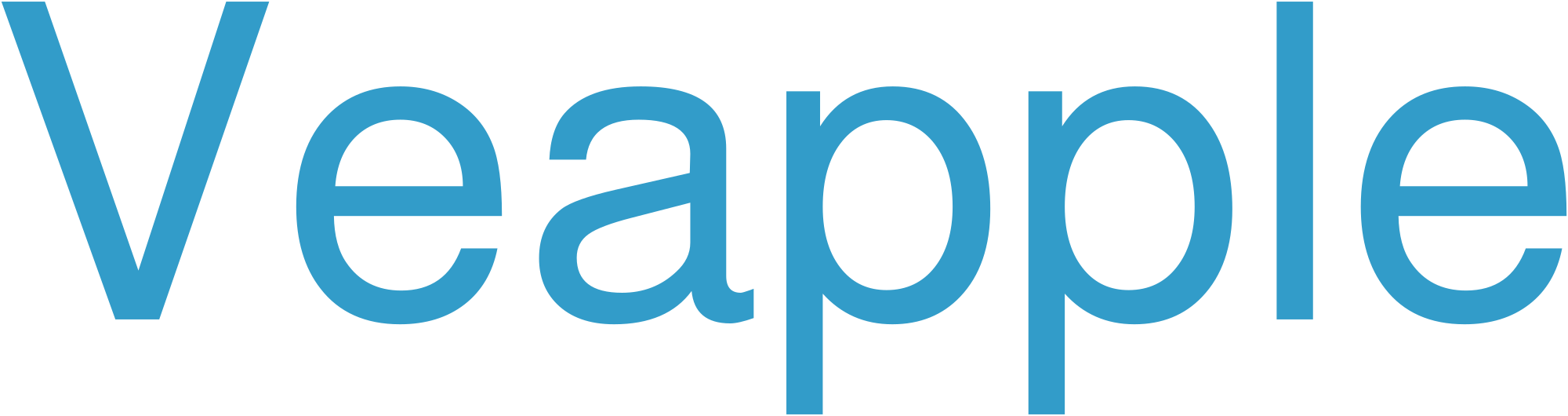With the rapid evolution of technology, the Android market is constantly expanding, offering a diverse range of devices to cater to various needs and budgets. From budget-friendly options to flagship powerhouses, navigating the Android landscape can be a daunting task. To help you make an informed decision, we’ve compiled a comprehensive Android device comparison, highlighting key features, specifications, and price points to help you choose the perfect Android device for your needs.
Flagship Android Devices
| Device | Display | Processor | Camera | Battery | Price |
|---|---|---|---|---|---|
| Samsung Galaxy S23 Ultra | 6.8-inch Dynamic AMOLED 2X | Snapdragon 8 Gen 2 | Quad 200MP + 12MP + 10MP | 5000mAh | $1199 |
| Google Pixel 7 Pro | 6.7-inch LTPO AMOLED | Google Tensor G2 | Triple 50MP + 12MP + 48MP | 5003mAh | $899 |
| OnePlus 11 | 6.7-inch LTPO3 Fluid AMOLED | Snapdragon 8 Gen 2 | Triple 50MP + 48MP + 32MP | 5000mAh | $699 |
Mid-Range Android Devices
| Device | Display | Processor | Camera | Battery | Price |
|---|---|---|---|---|---|
| Samsung Galaxy A54 5G | 6.4-inch Super AMOLED | Exynos 1280 | Quad 50MP + 12MP + 5MP | 5000mAh | $449 |
| Google Pixel 6a | 6.1-inch OLED | Google Tensor | Dual 12.2MP + 12MP | 4410mAh | $449 |
| OnePlus Nord N300 | 6.56-inch IPS LCD | Snapdragon 695 | Dual 48MP + 2MP | 5000mAh | $229 |
Budget Android Devices
| Device | Display | Processor | Camera | Battery | Price |
|---|---|---|---|---|---|
| Motorola Moto G Stylus (2023) | 6.8-inch IPS LCD | MediaTek Helio G88 | Triple 50MP + 8MP + 2MP | 5000mAh | $299 |
| TCL 30 XE 5G | 6.52-inch IPS LCD | MediaTek Dimensity 700 | Triple 13MP + 2MP + 2MP | 4500mAh | $199 |
| Nokia G21 | 6.5-inch IPS LCD | Unisoc T606 | Triple 50MP + 2MP + 2MP | 5050mAh | $169 |
Choosing the Right Android Device
Consider Your Budget:
The cost of Android devices varies significantly. Determine your budget before you start your search.
Think About Screen Size and Display Quality:
Screen size and display quality impact the overall user experience. Consider the size and resolution that best fits your needs.
Prioritize Performance:
Processor speed and RAM determine how smoothly your device will run. Choose a device with a powerful processor if you plan on running demanding apps or games.
Choose a Good Camera:
If photography is important to you, look for devices with high-quality cameras. Consider features like megapixels, aperture, and optical image stabilization.
Ensure Battery Life:
Battery life varies depending on usage. Choose a device with a long-lasting battery if you’re a heavy user.
Frequently Asked Questions (FAQs)
Q: Which Android device is the best?
A: The "best" Android device depends on your individual needs and preferences. Consider the factors discussed in this article to make an informed decision.
Q: What is the difference between flagship, mid-range, and budget Android devices?
A: Flagship devices offer the best features and performance, while mid-range devices balance performance and price, and budget devices offer basic functionality at an affordable cost.
Q: How often should I upgrade my Android device?
A: Upgrade frequency depends on your usage patterns and the availability of new software updates. As a general guideline, consider upgrading every 2-3 years.
Q: Is it worth buying a used Android device?
A: Buying a used Android device can be a good way to save money, but it’s important to ensure the device is in good condition and has been properly tested.
Q: How can I improve the performance of my Android device?
A: Regularly clear cache and data, update software regularly, uninstall unnecessary apps, and use a battery-saving mode to enhance performance.
References:
Android Device Reviews
Android devices offer a wide range of choices for users, with different features, specifications, and designs. Reviews play a crucial role in helping potential buyers make informed decisions by providing detailed assessments of these devices. Android device reviews typically cover various aspects, including:
- Performance: Reviews evaluate the overall performance of the device, including its processor, RAM, and GPU, and assess how it handles different tasks and apps.
- Display: They examine the quality of the display in terms of resolution, color accuracy, brightness, and viewing angles.
- Camera: Reviews provide insights into the device’s camera capabilities, including sensor size, lens quality, and features such as optical zoom and stabilization.
- Battery life: They test the device’s battery life under various usage conditions and estimate how long it can last on a single charge.
- Design and build quality: Reviews assess the device’s aesthetics, materials used, and build quality, including its durability and resistance to wear and tear.
Android device reviews are essential for potential buyers to gain a comprehensive understanding of the device’s strengths and weaknesses. By reading in-depth reviews from trusted sources, users can make informed decisions that align with their specific needs and preferences.
Android Operating System Versions
Android is Google’s mobile operating system, released in 2007. Over the years, it has undergone multiple major version updates, each introducing new features, improvements, and design changes:
- Android 1.0 (Alpha) (2008): Initial version, based on Linux kernel and Apache Open Source software.
- Android 1.1 (Beta) (2009): Added a virtual keyboard and improved app compatibility.
- Android 1.5 (Cupcake) (2009): Introduced a full-screen keyboard and widgets.
- Android 1.6 (Donut) (2009): Enhanced search functionality and battery management.
- Android 2.0 (Eclair) (2009): Major redesign, introducing multiple app screens and a virtual home button.
- Android 2.2 (Froyo) (2010): Supported Adobe Flash Player, improved performance, and added a mobile hotspot feature.
- Android 2.3 (Gingerbread) (2010): Redesigned UI, introduced NFC support, and improved app compatibility.
- Android 3.0 (Honeycomb) (2011): Designed specifically for tablets, with a new UI and split-screen multitasking.
- Android 4.0 (Ice Cream Sandwich) (2011): Unified OS for smartphones and tablets, improved notifications, and added facial recognition.
- Android 4.1 (Jelly Bean) (2012): Enhanced performance, introduced Google Now, and supported expandable notifications.
- Android 4.4 (KitKat) (2013): Focused on performance optimizations, added a full-screen immersive mode, and supported Bluetooth LE.
- Android 5.0 (Lollipop) (2014): Material Design overhaul, introduced multi-user support, and improved security.
- Android 6.0 (Marshmallow) (2015): Added native fingerprint support, improved memory management, and introduced Doze mode for battery saving.
- Android 7.0 (Nougat) (2016): Multi-window multitasking, improved notifications, and included a split-screen mode.
- Android 8.0 (Oreo) (2017): Picture-in-picture mode, improved background app management, and introduced Autofill API.
- Android 9.0 (Pie) (2018): Gesture navigation, improved battery life, and added App Actions.
- Android 10 (2019): System-wide dark mode, privacy improvements, and included a new live captioning feature.
- Android 11 (2020): Enhanced chat functionality, improved performance, and introduced a dedicated Conversation section.
- Android 12 (2021): Material You design changes, improved privacy features, and added Nearby Share.
- Android 13 (2022): Themed icons, improved app encryption, and expanded Bluetooth LE support.
- Android 14 (2023): Expected to focus on customization, productivity, and security enhancements.
Google Android Updates
Google Android updates are essential for keeping your device secure, stable, and current with the latest features. Updates provide critical security patches, bug fixes, and performance enhancements that improve the overall user experience.
Types of Android updates include:
- Security updates: Regular updates that patch security vulnerabilities and protect against malware and hacking attempts.
- Feature updates: Major releases that introduce new capabilities and features to the Android operating system.
- Patch updates: Minor updates that address specific bugs or issues reported by users or developers.
Android updates are automatically downloaded and installed on most devices, but users can manually check for updates by going to the "Settings" app and selecting "System" > "System update." If an update is available, users should follow the on-screen instructions to download and install it.
Security updates are particularly important as they help protect devices from potential threats. Google recommends installing security updates as soon as they become available to ensure optimal device security.
OxygenOS Features
OxygenOS, the custom Android operating system developed by OnePlus, offers a host of innovative and user-friendly features that enhance the overall smartphone experience. Key features include:
- Zen Mode: A digital detox mode that disables all distractions and notifications for a specified period, allowing users to focus on tasks or relaxation.
- Dark Mode: A system-wide dark theme that reduces eye strain and improves battery life in low-light conditions.
- Customization: Extensive customization options such as themes, icon packs, and accent colors, enabling users to personalize their devices.
- Performance Optimization: Game Boost mode and RAM Boost to enhance gaming and multitasking performance.
- Oxygen Updater: An integrated app that provides automatic updates to the latest OxygenOS version, ensuring smooth software upgrades.
- Always On Display: A screen that displays time, date, notifications, and other information even when the phone is locked.
- Shelf: A customizable widget that provides quick access to frequently used apps, contacts, and notes.
- Gestures: Intuitive gestures for navigation, screenshot capture, and app launching, streamlining usability.
- Private Safe: A secure vault to protect sensitive files, photos, and videos from unauthorized access.
- Screen Recorder: A built-in tool for capturing screen activities in high-resolution video.
OnePlus Software Updates
OnePlus is renowned for its commitment to software updates, providing timely and consistent support for its devices.
- OxygenOS: OnePlus uses its custom OxygenOS skin, which offers a clean and streamlined Android experience. Updates are typically released every two to three months.
- Major Android Updates: OnePlus has a solid track record of providing major Android updates, with devices receiving the latest versions within a few months of their release.
- Security Updates: Security updates are released regularly to address vulnerabilities and protect devices from malware and threats.
- Community Feedback: OnePlus actively listens to feedback from its community and incorporates suggestions into software updates.
- Long-Term Support: Some OnePlus devices receive extended software support, with updates continuing for up to three years or more after their release.
OnePlus Custom ROMs
OnePlus devices are known for their strong community support, which has led to the development of numerous custom ROMs. Custom ROMs are modified versions of the official ROMs released by manufacturers, offering various advantages, including:
- Enhanced performance and battery life: ROMs optimize the operating system to improve overall performance and extend battery life.
- New features and customization: ROMs introduce new features not found in the stock ROM, allowing users to personalize their devices.
- Root access: Most ROMs provide root access, empowering users to make system modifications and install root-only apps.
Some popular custom ROMs for OnePlus devices include:
- OxygenOS: Official ROM developed by OnePlus, known for its clean interface and fast performance.
- LineageOS: Open-source ROM known for its stability, security, and wide range of customization options.
- HavocOS: Stability-focused ROM with a Pixel-like experience and numerous customization options.
- Paranoid Android: ROM known for its unique features, such as Ambient Display and Live Display.
- Resurrection Remix: ROM that combines features from multiple popular ROMs, offering a wide range of customization and performance optimizations.
OnePlus OxygenOS Troubleshooting
Common Issues and Solutions:
-
Battery Draining Quickly:
- Check for apps that are draining the battery.
- Disable unused features like location services and Bluetooth.
- Reset the device’s battery statistics.
-
Lag and Stuttering:
- Restart the device.
- Close background apps using the "recent apps" menu.
- Clear the phone’s cache.
-
App Crashes:
- Reinstall the app from the Play Store.
- Check for app updates.
- Clear the app’s data and cache.
-
Notifications Not Working:
- Check if the app’s notifications are enabled in Settings.
- Disable Do Not Disturb mode.
- Check if the app has all necessary permissions granted.
-
WiFi Issues:
- Restart the router and the device.
- Check if the WiFi signal is strong.
- Forget the WiFi network and reconnect.
Advanced Troubleshooting:
- Safe Mode: Reboot into Safe Mode to diagnose problems caused by third-party apps.
- Factory Reset: Perform a factory reset to restore the device to its original state.
- Flashing a New ROM: Install a custom ROM to potentially fix software issues and improve performance.
Additional Tips:
- Keep OxygenOS updated to the latest version.
- Use OnePlus’s official troubleshooting forums for community support.
- Contact OnePlus support if you are unable to resolve the issue yourself.
Android Customization Tips
Android offers extensive customization options to personalize your device and enhance its functionality. Here are some practical tips to tailor your Android experience:
- Change your wallpaper and home screen layout: Add a touch of personality by selecting a captivating wallpaper. Rearrange app icons and widgets to create an intuitive and functional home screen that suits your preferences.
- Customize your notification shade: Adjust the notification style, priority settings, and quick access options to streamline your notifications and keep important alerts at the forefront.
- Use custom launchers: Install a third-party launcher app to replace your default home screen with one that offers additional features, such as gesture controls, customizable app drawers, and visual themes.
- Tweak your lock screen: Choose a unique wallpaper or live wallpaper for your lock screen, and enable widgets or shortcuts for quick access to essential information.
- Install custom keyboards: Experiment with different keyboard apps that provide advanced features, such as swipe or speech-to-text functionality, to enhance your typing experience.
- Utilize sound and vibration settings: Personalize your ringtone, notification sounds, and vibration patterns to create a unique audio experience for your device.
- Configure accessibility options: Access a range of accessibility features tailored to your needs, such as screen readers, magnifiers, and color adjustments, to enhance usability.
- Install custom ROMs (Advanced): For advanced users, installing a custom ROM can provide a complete makeover for your Android device, unlocking root access and introducing a wide range of customization and performance improvements.
Android Security Features
Android provides a comprehensive suite of security features to protect users’ data and privacy. These features include:
- Verified Boot: Ensures the device boots from an untampered operating system.
- SELinux: A flexible security policy framework that restricts app permissions and access to resources.
- App Security: Sandbox and permission system, code signing, and app scanning to prevent malicious apps and data theft.
- Device Encryption: Encrypts data on the device, including user data, apps, and media files, to protect against unauthorized access.
- Google Play Protect: Real-time scanning of apps installed from the Google Play Store, blocking malicious apps and providing security updates.
- Biometric Authentication: Supports fingerprint, facial recognition, and other biometric methods for secure device unlocking and app authentication.
- Google Play System Updates: Automatic updates for critical security patches and OS enhancements, ensuring devices are up-to-date with the latest protections.
- Data Wipe: Allows users to remotely wipe their device data if it’s lost or stolen, protecting sensitive information.